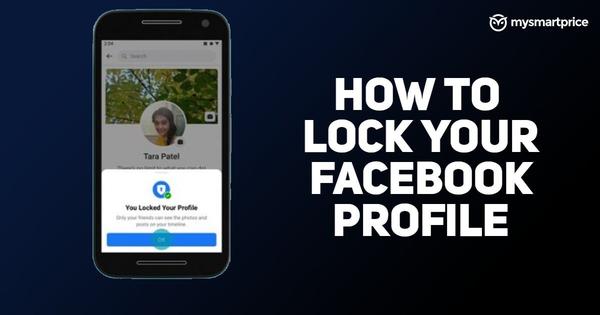How to Lock Facebook Profile on Your Android or iOS App and Website
Facebook is a great place to be social without actual physical contact. The social media platform has become an integral part of our lives as we tend to get all the information about our loved ones, friends, family, and more through the platform. However, this also means that it becomes a medium for stalkers. We all have been through this situation when stalkers keep searching your profile or unwanted people download your profile photos to create fake accounts and more.
Also Read: Facebook Video Download: How To Save Videos From Facebook On Android, iPhone And Laptops
So, in order to curb this, the company recently introduced a new safety feature known as Facebook Profile Lock. The feature allows users to have more control over their profiles. The feature is really helpful for those who want to completely lock their profile from strangers or stalkers. In this article, we are going to show you the easy way to lock your Facebook profile on your Android or iOS and through the mobile website. So, without further ado, let’s begin.
Also Read: Facebook Account Hacked? Here’s How to Report A Compromised FB Account and Easily Recover It
How does Facebook Lock Profile Works?
Facebook has introduced a new safety feature known as profile lock. The feature allows users to restrict access to one’s profile to people who are not on their friends’ list. Once a user locks his/her profile, other people who are not on the friends’ list will not be able to see the profile. Furthermore, they will not be able to download profile photo and cover photo. The company says that users cannot also see photos and posts as well.
Moreover, they cannot access the Stories a user put on his profile. In addition to this, the Lock Profile feature also changes the posts that have been shared in the past from Public to friends. The timeline review and tag review also gets turned on. This means others have to take permission to tag you on their posts. Moreover, only a portion of their About info will be visible to everyone on their profile. Now you know how the lock your profile feature works on Facebook, let’s take a closer look at how to lock your Facebook profile on different platforms.
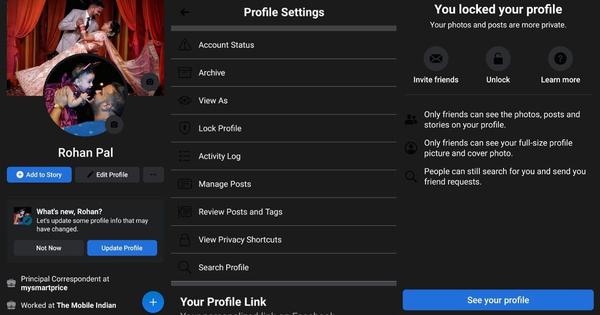
Also Read: How to Delete Your Facebook Account, Page and Group in Easy Steps?
How to Lock Facebook Profile on Android and iPhone?
Facebook Android and iOS applications allow you to easy to lock your profile from stalkers. Here’s a step-by-step guide for locking Facebook profile:
With this, your Facebook Profile is now locked. You can also choose to unlock it by going through the similar steps mentioned above.
Also Read: How to Delete Facebook Account Permanently: Step by Step Procedure
How to Lock Facebook Profile on Website
You can also lock your profile by going to Facebook from your desktop browser. All you need to do is follow these steps:
Also Read: YouTube to MP3 Converter: 3 Best Apps and Softwares to Download Audio from YouTube on Your Phone or Laptop
How to Unlock Your Facebook Profile?
Facebook also gives you an option to unlock your profile whenever you want. All you need to do this follow these steps:
Frequently Asked Questions (FAQs)
Whenever a user locks his/her Facebook profile, only those who are in the friends will be able to tap on the pictures to view them. People who are not on the friends’ list will see a smaller version of the profile picture and cover photo. However, the current profile pictures and cover photos will be visible to everyone, though they cannot open them. Moreover, only friends will be able to tag, comment or like on the profile or cover photo.
When the Facebook profile is locked, all the profile posts, photos, albums, and stories will be only visible to their friends. One can no longer make Public posts from their profile. Same goes with photos, albums, and stories.
Thanks for reading till the end of this article. For more such informative and exclusive tech content, like our Facebook page