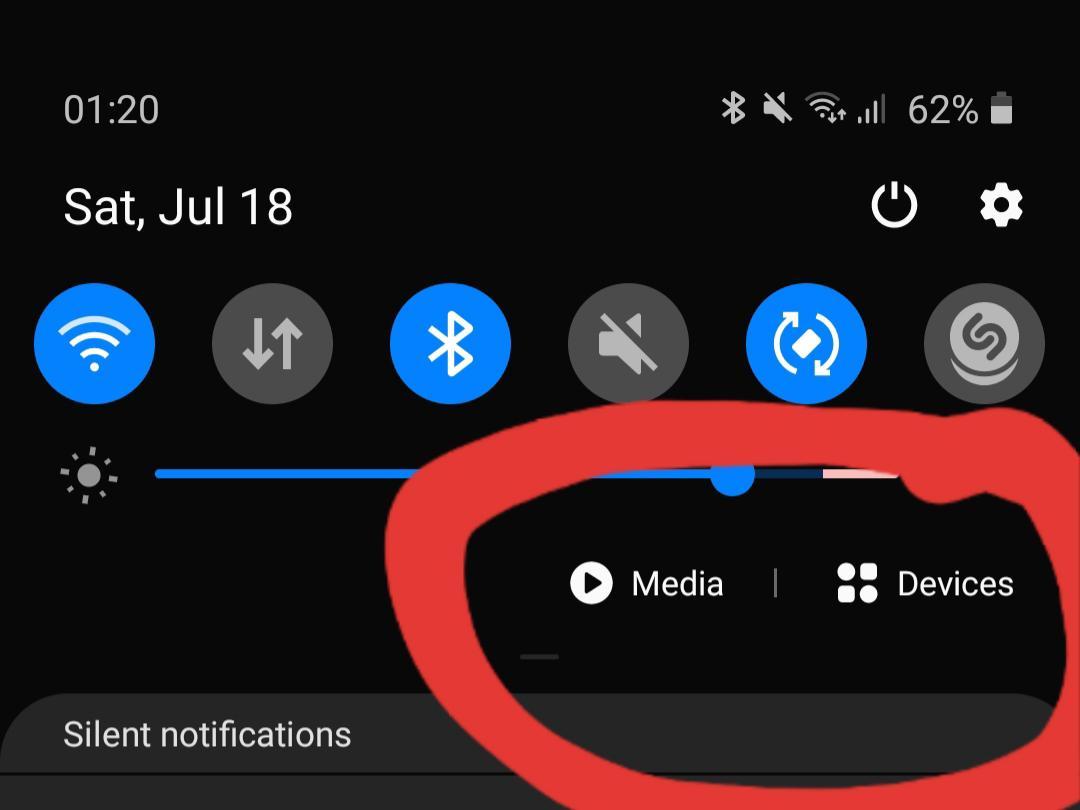How To: Remove the 'Media' & 'Devices' Buttons from the Notification Shade on Your Galaxy
While One UI 2 comes with a slew of improvements like native screen recording and more intuitive gestures, it also includes some redundant features such as button shortcuts for "Media" and "Devices" that many of us can do without.
Granted, these new buttons found inside your Galaxy's Quick Settings panel aren't totally useless. With them, you can create shortcuts for media apps like YouTube and SoundCloud, and view connected devices such as Galaxy Buds at a glance. But if you don't use these features, they only serve to take up space.
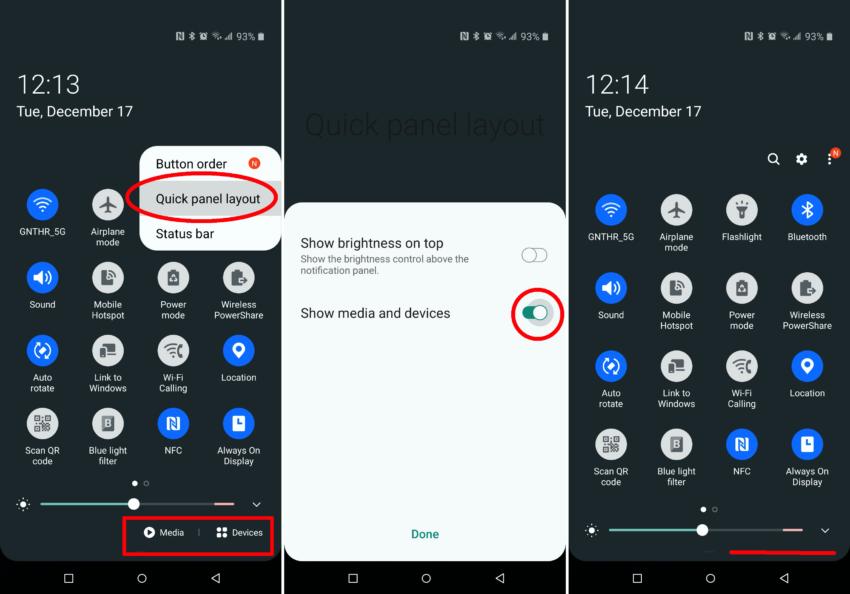
Removing 'Media' & 'Devices'
To remove these new buttons in your pull-down shade, swipe down twice from the top of any screen to fully expand the Quick Settings panel. From there, tap the three-dot menu button along the right edge just above all the toggles.
From there, choose "Quick panel layout" from the menu that appears, then tap "Show media and devices" to toggle the feature off. Tap "Done" to finish things up, and you'll no longer see the buttons moving forward.
Keep Your Connection Secure Without a Monthly Bill. Get a lifetime subscription to VPN Unlimited for all your devices with a one-time purchase from the new Gadget Hacks Shop, and watch Hulu or Netflix without regional restrictions, increase security when browsing on public networks, and more.
Buy Now (80% off) >
Other worthwhile deals to check out:
Cover image and screenshots by Amboy Manalo/Gadget Hacks