How to reset an iPhone that you don’t have the password for
iPhones are notoriously difficult to break into. If you have a unique passcode set up, it’s almost impossible for someone to get in without your permission.
But this also works the other way around. If you need to open an iPhone but don’t have the password, or it’s disabled, the only way to unlock it is to factory reset it.
Luckily, there are two ways to reset an iPhone without using its password.
How to reset an iPhone using Finder or iTunes
Firstly, you can use a computer. If you’ve got a Mac you’ll be using Finder, and if you’ve got a PC you’ll be using iTunes (which you need to download first).
1. Turn the iPhone off. The exact way to do this will depend on what kind of iPhone you have:
| iPhone model | How to turn off |
| iPhone 12s, iPhone 11s, iPhone X/XR/XS, iPhone 8s, and iPhone SE (second generation) | Press and hold the Lock and Volume Down buttons until the power slider appears on screen, then swipe it. |
| iPhone SE (first generation), iPhone 7 Plus, and earlier | Press and hold the Lock button until the power slider appears on screen, then swipe it. |
2. Once your iPhone is off, plug it into your computer and put it into recovery mode. To do this, you’ll need to press a certain combination of buttons:
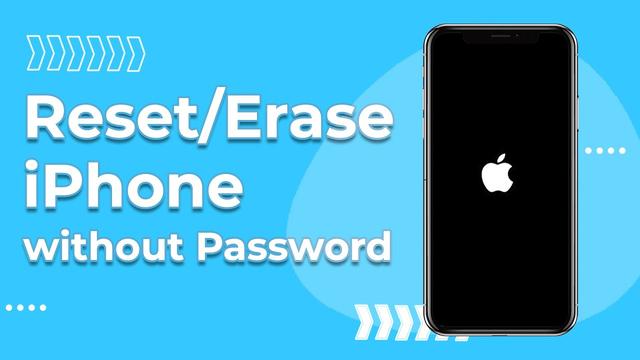
| iPhone model | Buttons to press for recovery mode |
| iPhone 12s, iPhone 11s, iPhone X/XR/XS, iPhone 8s, and iPhone SE (second generation) | Press and release Volume Up, then press and release Volume Down, then press and hold the Lock button. |
| iPhone 7 and iPhone 7 Plus | Press and hold the Lock and Volume Down buttons. |
| iPhone SE (first generation), iPhone 6S, and earlier | Press and hold the Lock and Home buttons. |
3. Keep holding the button(s) until the recovery mode screen appears. It’ll have a picture of a laptop with a charging cable.
4. Once ready, open Finder or iTunes and open the iPhone menu. If you’re using Finder, click your iPhone’s name in the left sidebar. In iTunes, click the iPhone icon in the upper-left corner.
5. You’ll be shown a message saying that the iPhone has a “problem” and needs to be updated or restored. Select Restore.
6. Keep your iPhone connected to the computer as it resets and restores the iPhone. This could take up to 20 minutes, so be patient.
Once the process finishes, turn your iPhone on and set it up like a new device. When you’re asked if you’d like to restore data from a backup, feel free to sign into iCloud and do so.
How to reset an iPhone using Find My
If you have an Apple ID account, your iPhone is probably connected to Find My, Apple’s global device tracking network. This service also lets you reset and erase your iPhone without having the password for it.
1. On a computer, go to iCloud’s website and log into your account.
2. In the main menu, click Find iPhone.
3. You’ll be given a map of all your devices. Click All Devices at the top and then select your iPhone.
4. In the pop-up menu that appears, click Erase iPhone, and then confirm your choice.
As long as your iPhone is on and connected to the internet, it’ll be reset immediately.
How to put your iPhone or iPad in DFU mode to fix it as a last resortHow to transfer your contacts from an iPhone to an Android in 3 waysHow to sign up for Apple’s iPhone Upgrade Program and get a new discounted iPhone every yearHow to fix a frozen or unresponsive iPhone



