Google Home smart plug technology, installation, and setup
Smart plugs help you add some intelligence to home appliances that don't have built-in Bluetooth or Wi-Fi connectivity. With these little intermediaries between your wall outlet and your appliance, you can remotely activate them by voice, set schedules, and monitor power draw. We're going to show you how to get smart plugs managed in Google Home alongside your smart lights, smart thermostats, smart speakers, and other connected devices.
Difficulty
EasyDuration
10 minutesWhat You Need
ContentsFurther reading
How to activate a smart plug in Google Home
Before you get started with making Google Home connections to your smart plug, you'll need to make sure you've set it up according to the manufacturer's instructions. This step will usually involve downloading their app, pairing over Bluetooth, and communicating your home's Wi-Fi network to the plug.
Step 1: Open the Google Home app.
Step 2: TapAdd+ in the top-left corner, thenSet Up Device, then tapNew Device.
Step 3: Select the home you want to connect to.
Step 4: Let Google Home search for the smart plug. If it can't be found, select the plug from the following list.
Step 5: Select the manufacturer from the following list, or tapOther Plugs if it's not there.
Step 6: Select the devices to add to Google Home, and select the rooms to add them to.
How to change the name of my smart plug in Google Home
Changing the name of a smart plug in Google Home is easy and helpful, considering by default it is usually called "Plug 1." Naming the plug to represent the appliance it's attached to will make issuing voice commands much more sensible.
Step 1: Open the Google Home app.
Step 2: Tap theDevice.
Step 3: TapSettings.
Step 4: TapName.
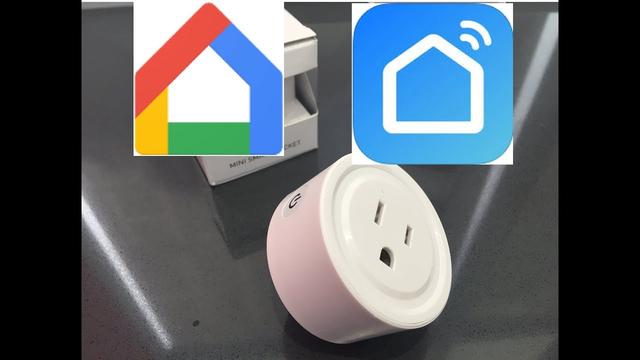
Step 5: Enter the new name.
Step 6: TapSave.
How to assign smart plugs to a room in Google Home
Once you've populated Google Home with your new smart plugs, you'll want to organize them into rooms. This action will let you activate and deactivate a bunch of plugs with one command. If you didn't assign them rooms during set up, it's possible to do so afterward. You can also go through these steps to change your smart plug to another room.
Step 1: Open the Google Home app.
Step 2: Tap the smart plug from the list of devices.
Step 3: TapSettings.
Step 4: TapRoom.
Step 5: Select the room.
Step 6: TapSave.
How to create smart plug rooms in Google Home
If you don't already have smart devices organized into rooms within the app, it's possible to create some within Google Home.
Step 1: Open the Google Home app.
Step 2: Tap the smart plug from the list of devices.
Step 3: TapSettings.
Step 4: TapRoom.
Step 5: TapAdd a Custom Room.
Step 6: Give the room a name.
Step 7: TapSave.
How to remove a smart plug from the Google Home app
If you're giving your smart plug to someone else, you'll need to decouple it from your Google Home. They probably wouldn't want you flicking their coffee machine off and on.
Step 1: Open the Google Home app.
Step 2: Tap the smart plug from the list of devices.
Step 3: TapSettings.
Step 4: TapUnlink Your Linked Service.
Step 5: TapUnlink.
How does a smart plug work with Google Home?
Google Home manages multiple smart home devices from a wide range of manufacturers with a common interface. The biggest value here is being able to use Google Assistant to control your smart plugs with voice commands. These devices need to already be set up with their native apps and they need to be certified to work with Google Home. The smart plug manufacturer needs to build this functionality into the device.
How do I connect my smart plug to my phone?
The initial connection between your smart plug and your phone will depend on the smart plug's manufacturer. See the packaging details to find out which app the smart plug uses and how to set it up.
After that, Google Home gives you an alternate way to manage a smart plug with your Android phone. If you're using an iPhone or other Apple product, Apple Home is the equivalent.
Once you've been through all of those steps, you should be able to connect your smart plug to Google Home and start to use it right away. If you want to get started making the most out of Google Home, dive into some of our favorite tips and tricks.



