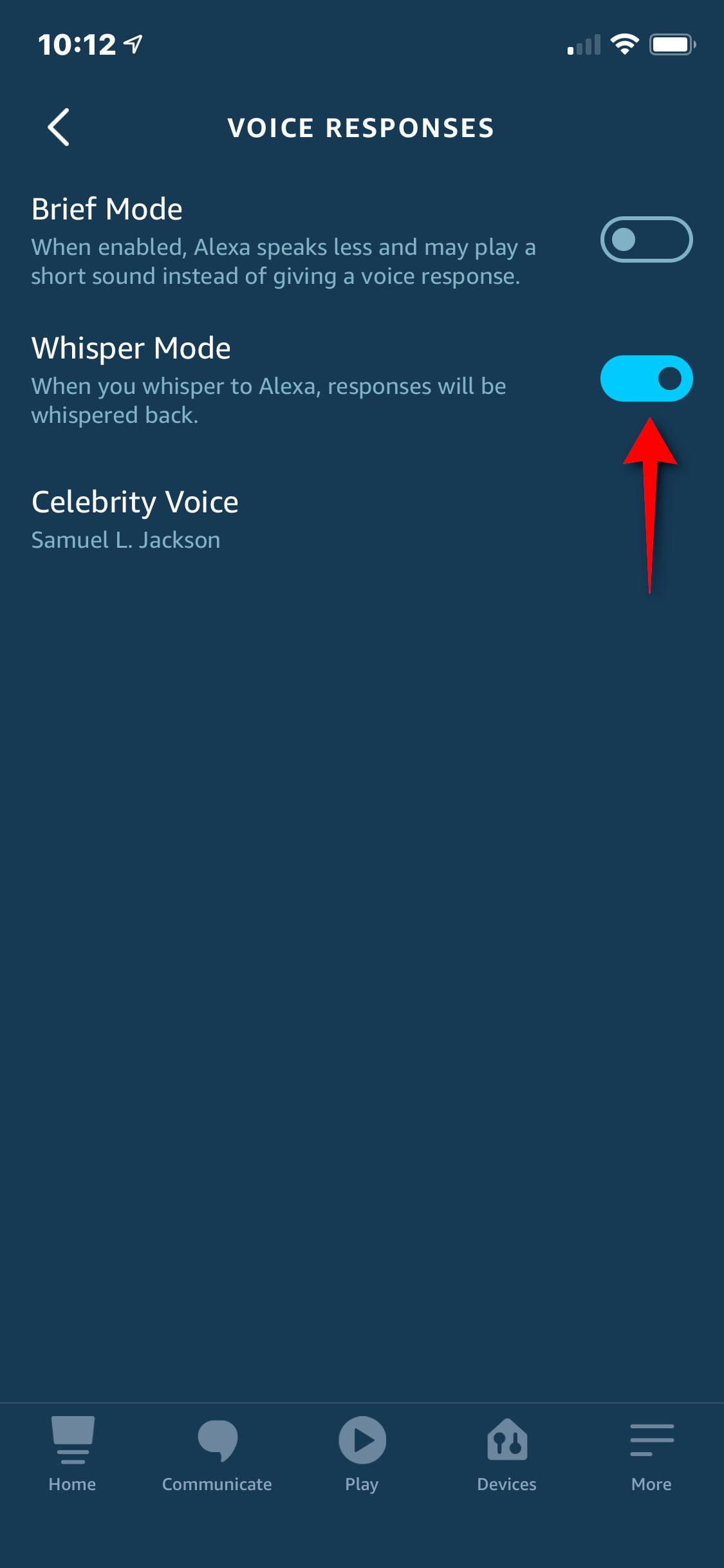How to use Alexa Whisper Mode on an Amazon Echo
Amazon’s Alexa can be extremely helpful when it comes to controlling thebest smart home devices - by controlling several gadgets such as thebest smart lights and thebest smart plugs at the same time.
Simply utter one command to yoursmart speaker or smart display, and your whole room will spring to life (or switch off depending upon the phrase you’ve used).
I use Alexa to control the lights and my TV and soundbar in my living room, but Amazon’s voice assistant’s responses are loud, to say the least.
Most of the time this isn't an issue, apart from first thing in the morning when my other half is still asleep when I start a workout.
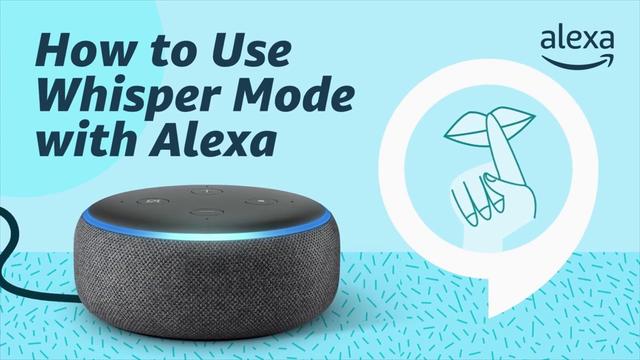
Since the pandemic, I’ve taken to using a fitness streaming service in place of going to the gym. I often start at 6am but Alexa’s booming voice has woken my other half on several occasions. However, with whisper mode this problem has become a thing of the past. Here’s everything you need to know.
What is Alexa whisper mode?
Whisper Mode is a feature that enables Alexa to recognize commands when they are whispered rather than spoken at normal volume, and ensures Alexa responds in a similar whispered tone.
It’s available on Amazon Echo smart speakers, such as theEcho (4th generation) and theEcho Dot (4th generation), as well as Amazon smart displays including the new Amazon Echo Show 5 (2nd generation) and theAmazon Echo Show 8 (2nd generation).
When we tried out Whisper Mode on the Amazon Echo Dot (2020), we were impressed at how quiet is actually is. With the volume set to 50%, Alexa’s response normally measure 51db on our decibel meter, but with whisper mode turned on, this dropped to 40db.
Alexa had no problems understanding our whispered commands, and similarly her hushed responses were still clear.
How to turn on Alexa whisper mode
There are two ways to activate whisper mode on Amazon Echo devices. You can either say “Alexa, turn on Whisper Mode” or you can use the Alexa app.
Open the app and select Settings followed by voice responses and use the slider next to Whisper Mode to turn it on.To switch off Whisper Mode, just ask Alexa or use the slide in the app.
If you’re activating whisper mode, it’s also worth considering switching on brief rmode as well. This means Alexa will either reply with shortened responses or play sound to indicate she’s activated your command, rather than using a longer reply. This can also come in handy if you’re trying not to disturb the rest of the household.
However, unlike whisper mode, you can’t ask Alexa to turn it on for you - you can only use the Alexa app to switch on this function. Open the Alexa app, and select Settings followed by brief mode. Use the slider next to Whisper Mode to turn it on or off.