The best Wi-Fi range extenders in 2022
Whether you’ve just set up a brand-new wireless network in your home or just setting up an office space far from your trusty old router, you may find yourself with terrible signal, slow speeds, or no connection at all just where you need dependable service. A wi-fi extender is an affordable solution to the problem, letting you extend your wireless network where you need it without requiring you to toss your current router in the trash.
We tested seven well-regarded wi-fi extenders, and put them to the test in a typical home for several months, assessing range, signal quality, ease of operation and configurability. In the end we found two great affordable options to get you the coverage you need, whether you’re extending an older Wi-Fi 5 router or you’ve already upgraded to the latest Wi-Fi 6 equipment.
TP-Link RE605X AX1800 Mesh Dual Band Range ExtenderBest Wi-Fi extender overallThe TP-Link RE605X Wi-Fi range extenderEasy to configure and use, the Wi-Fi 6 compatible TP-Link RE605X gave us consistent high performance and provided the best wireless signal over the widest area of all the extenders we tested.
$99.99 at TargetTP-Link RE315 AC1200 WiFi ExtenderBest Wi-Fi extender on a budgetThe TP-Link RE315 Wi-Fi range extenderIf you’re looking to spend as little as you can and still get solid performance (and only need Wi-Fi 5 support), the TP-Link RE315 gave us better coverage in all of our tests than any other inexpensive option.
Best Wi-Fi extender overall: TP-Link RE605X AX1800 Mesh Dual Band Range Extender ($99.99, target.com)
The TP-Link RE605X Wi-Fi range extenderKey Specs
We were blown away by the performance of TP-Link’s RE605X, a Wi-Fi 6 extender that does everything it needs to do without any extra fuss or software bloat. During our testing, it gave us consistent, high performance across 90 percent of our benchmarks, and though it wasn’t the fastest on every measure, no other extender we tested could keep up with its overall real-world performance.
Of all the extenders we tested, the RE605X gave us the best wireless signal over the longest range. Every other Wi-Fi extender we tested struggled at some point—typically when we switched to a more difficult test that put lots of walls and furniture between the extender and our test laptop. TP-Link’s RE605X performed great on this and our easier, almost-line-of-sight test. Unlike other extenders, there was nothing about its overall performance that would make us pause.
Setting up the RE605X was simple, thanks to TP-Link’s built-in wizard (which we accessed using a web browser, though you can also use TP-Link’s Tether app on your smartphone or tablet to set up the extender.) You can connect the extender with your existing 2.4GHz or 5GHz network, or both if you want the extender to auto-select the ideal configuration for you. You’re then prompted to create new SSIDs for its extended 2.4GHz and 5GHz networks. You can use the exact same name as your existing wireless networks if you want, but we think it’s better to use different names for each band so you can manually connect devices (your smart home gear) that don’t need speed to your 2.4GHz network and stick devices that need extra performance (your laptop) on a 5GHz network.
As part of the setup process, TP-Link tells you where you should place the device in your home or apartment for best performance. A little LED light on the extender will light up red if it feels the signal from your router is too weak, alerting you to position it closer. This might seem unsophisticated, but in practice it is a lot more convenient than having to load up a wifi scanning app or, worse, trial-and-error proper placement on your own.
Bonus features for power users include a schedule mode that lets you automatically power the extender’s Wi-Fi networks on and off, an option to manually shorten the extender’s range by varying amounts to avoid interference, access controls to permit or deny specific devices to access the extender’s wireless networks, and a simple (but not automatic) firmware updating process for keeping the extender outfitted with the latest fixes and security updates. You can even access the extender when you’re away from home via the TP-Link Cloud service, but it’s better for your network security to avoid this feature.
We love how easy it is to switch the RE605X to its access point mode. Plug in an Ethernet cable, click on the “Mode” button within the extender’s settings, and you’ll be able to use a wired backhaul connection to your existing network and give yourself the best possible speeds for devices connected to your new Wi-Fi networks.
While we wish the RE605X supported three simultaneous wireless connections instead of two, so you could have a dedicated wireless backhaul that didn’t inhibit the performance of any devices connected to the extender’s networks, that’s our only pie-in-the-sky criticism of the device. For its roughly $100 price, you won’t find a better, easier-to-use wireless extender than TP-Link’s RE605X.
Best Wi-Fi extender on a budget: TP-Link RE315 AC1200 WiFi Extender ($29.73, originally $49.99; amazon.com)
The TP-Link RE315 Wi-Fi range extenderKey Specs
TP-Link’s RE315 is an inexpensive Wi-Fi 5 wireless extender that lets you deploy a simple, speedy-enough Wi-Fi signal at a new location. It’s perfect if you are happy with your older router but just need a little more range for a particular space (perhaps you set up a home office this past year and haven’t been getting a strong enough signal there) and don’t plan to drop lots of bandwidth-hungry devices in that location.
The extender performed very well across all of our tests when we placed it in our easier, line-of-sight testing location. When we moved the extender to the harder location, the RE315 ran neck-and-neck against our top pick in some tests, but it wasn’t able to beat it across enough of them—typically half as fast as our primary pick when it fell short. We also think a Wi-Fi 6 extender is a more future-proof device, one that lets you tap into faster speeds, reduces network congestion from multiple connected devices, and generally performs better in a device-saturated household.
If that’s not you, or you just need a very inexpensive way to deploy an access point to extend your network, the TP-Link RE315 performs great for its price. It has all the key features of our primary pick, including the ability to connect to the 2.4GHz and 5GHz bands of your existing Wi-Fi network and auto-configure itself to give your devices the best speeds. You can set it up as a wireless or wired access point (even though that’ll only be at Fast Ethernet speeds, or approximately 100Mbps), schedule it to turn on or off at set times, control which devices can access the extender, and place it perfectly within your house thanks to a helpful status LED directly on the device.
You can find even cheaper extenders than TP-Link’s, including the company’s own $20 RE220. That $10 makes a world of difference, though. The RE315 performed very well on our benchmarks for its price; the RE220 didn’t have a single good score across 16 separate tests. That’s further proof of just how difficult it is to predict performance in the wide world of Wi-Fi.
Should you get a Wi-Fi extender, a new router, or a mesh Wi-Fi system?
If you’re not getting good Wi-Fi coverage around your home, you have four options if you’re trying to expand your wireless setup: invest in a newer, more powerful router, add a second router, add a wireless extender, or chuck the whole thing and buy a mesh Wi-Fi system.
Newer routers can offer a lot more coverage than older or less-powerful routers, but if you’re otherwise happy with your existing setup (or already have a recent router) it might not make sense to toss it and start over. Many Wi-Fi problems, however, are a matter of sheer distance, or interference from other devices, or building construction, so upgrading a single router might not help. This can also be a fairly expensive option, considering that you’re ditching your existing and otherwise perfectly good router.
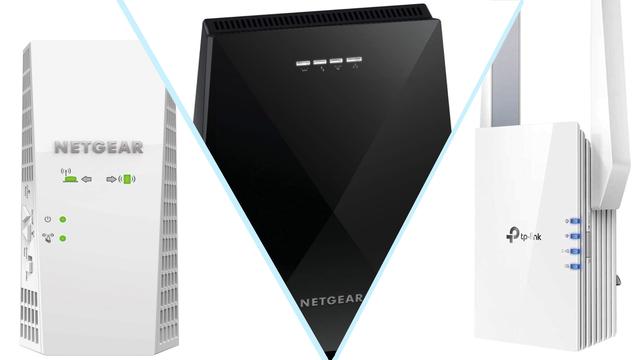
You could also extend your existing network with a second router. This can connect either over Wi-Fi or as a wired access point, as long as you don’t mind stringing Ethernet cable from your primary router to wherever you place it. While you save a bit by not abandoning your current primary router, this approach may be overkill if you just need to extend coverage to a single area in your home.
A mesh wireless system—which uses a combination of base and satellite units that work together (generally on a separate Wi-Fi backhaul channel) to give you seamless Wi-Fi around your house or apartment—can let you overcome some of these issues, so long as you configure them correctly and set them up in the right spots to get around obstacles. The best mesh Wi-Fi kits also allow you to connect them with Ethernet cables, instead of a wireless signal. While prices have come down considerably, this is likely more expensive (and at least as expensive) as replacing your existing setup with a brand-new router.
A Wi-Fi extender is the smallest, least complicated to set up and deal with, and likely the least expensive option. It’s a great solution if you have a single area that you know is poorly served (a second-floor office or bedroom across the house from the primary router location, for example)
No matter what you end up getting, make sure you install it and test it out to make sure that it gives you the best combination of coverage and speed. All homes and apartments have their quirks, and what works well for one layout might differ (for better or worse) in your specific setup.
How to choose a Wi-Fi Extender
All wireless extenders are designed to give your existing Wi-Fi setup a much-needed range boost. However, extenders come in all shapes and sizes, differentiated by descriptive numbers like “AC1200,” “Wi-Fi 6,” or “802.11ax” that indicate a device’s potential speed, but never tell the full story.
It’s easy to pick an extender that could give you better speed and range than others, based on the Wi-Fi technologies and protocols it supports. But the numbers you see on the box don’t tell the whole story. Even Wi-Fi extenders with identical specs can have wildly different performance, and that’s where we come in. We’ve done the testing to help you figure out which Wi-Fi extenders are going to give you the very best performance at the longest range.
All the Wi-Fi extenders we’re looking at can all latch onto your existing Wi-Fi setup and extend a new Wi-Fi “bubble” from wherever you place them. A great Wi-Fi extender can also function as a wired access point—you connect it to your primary router with Ethernet cable, not wirelessly, to get the fastest potential speeds for devices connected to your extended wireless network. This will always be the best option for performance instead of using a wireless connection as the “backhaul,” as it’s known, but not every extender supports this kind of a setup.
A wired set-up is absolutely the best way to get the fastest speeds from any access points—a router, an extender, or a mesh node—that you’ve placed around your house. Otherwise, what you end up getting depends on how convenient of a solution you want and how much you’re willing to pay. However, it can be challenging to run cable over long distances, and if you rent or just aren’t comfortable drilling and fishing wire through walls, it might not be a real option for you.
How we tested
We focused our initial research on Wi-Fi 6 extenders, since the best possible extender you can buy is one that will support the latest and greatest connection standards. However, if price is a concern, and you don’t have a Wi-Fi 6 router (and indeed we suspect many of you may be trying to get some more life out of an older router), then a simpler Wi-Fi 5 extender like TP-Link’s RE315 should be sufficient, so we tested a few of those too.
We prioritized performance and tried to keep our price at $100 or lower whenever possible; go substantially higher, and you’re better off upgrading your primary router, buying a second router and turning it into an access point, or investing in a mesh system, rather than a more limited, single wireless extender.
For our testing, we placed each extender in one of two locations at the far side of a single-story house: one location, the “easy” test, was approximately 45 feet away from our test laptop. Five walls and a closet separated the extender from the client laptop if you were to draw a direct line between the two. However, our client laptop’s room was directly connected to the extender’s room by a large hallway, almost a direct line of sight between the two test points.
On the “harder” version of the test, we placed the extender 15 feet to the east in a nearby bathroom. This added more walls and a full room between the extender and the test laptop, and their rooms were no longer directly viewable from each other. This was also the maximum distance we could separate the extender from the test laptop within the house. You’re bound to get decent performance near an extender; we wanted to see how well they would fare in challenging, distant conditions.
Other Wi-Fi extenders we tested
D-Link DAP-X1870 ($115.99, amazon.com)
Key Specs
D-Link’s DAP-X1870 Wi-Fi 6 extender performed incredibly well on our easier suite of tests, nearly matching (and in one case, beating) our finalist on eight measurements. However, its performance on our harder tests was a big reversal. The extender delivered adequate results, as it fell out of the top extenders on half of the eight tests. We’re unable to recommend it as our primary pick as a result of these drops—especially since it cost more than TP-Link’s RE605X at the time of our review.
We love that you can set up the DAP-X1870 as a wired or wireless access point, and its settings page is the simplest of any extender we tested. However, the extender only connects to a single band at a time from your router, unlike competing extenders that you can set up on 2.4GHz and 5GHz and let them pick which delivers the best performance for connected devices. In practice, we think it’s better to force a manual connection if you know what you’re doing, but less-savvy users who just want to get their extenders up-and-running would benefit from the extra flexibility of a dual-band wireless backhaul (or at least, the option to try it out).
That said, D-Link’s Wi-Fi extender can automatically check for and install new firmware updates, which is a feature every Internet-connected router or extender should have, period. We also think it’s great that, out of the box, the DAP-X1870 comes built with security in mind. While it’s a little annoying to hunt around for the password to the extender’s default Wi-Fi network, that’s a more secure setup than other extenders that simply default to an open network when you plug them in.
We’d recommend giving the DAP-X1870 a shot if you don’t mind spending a little more and you thoroughly vet it to make sure it delivers the performance you need in your home. Its speeds and simplicity can be great, but it’s potential isn’t as good as other extenders we tested.
Netgear EAX20 ($94.66, originally $129.99; amazon.com)
Key Specs
Netgear’s EAX20 is huge—easily rivaling, if not dwarfing, your existing cable modem or router. And while we were impressed with this bulky extender’s performance on our easier suite of tests, where it sat among the very top extenders we tested on seven of our eight measurements, the extender didn’t perform as well on our harder tests. It was outpaced by other extenders on half of our eight tests, not a great showing given the EAX20’s typical $130 price.
We saw the extender go on sale for around $70-80 during our testing, but we still wouldn’t recommend it over our primary pick for one, simple reason: It’s way too big. This extender only makes sense if you need to provide a network connection to a bunch of devices at once, like a faraway home entertainment center that can make the best use of the EAX20’s four Gigabit Ethernet ports. Otherwise, this is a completely impractical extender for most people. We’d much rather be able to plug a small, unobtrusive device into a wall socket than have some big, bulky extender sitting on a table, a shelf, or the bare floor.
That said, we appreciated how easy it was to set up the extender as a wired or wireless access point. Netgear’s configuration menu is simple to navigate, and we love the EAX20’s auto-updating functionality, access controls and power scheduling, and support for guest networks. While there’s no physical LED to let you know if you placed the extender the right distance from your router, the primary screen within the extender’s settings offers helpful suggestions.
Netgear EX7500 ($162.40; walmart.com)
Key Specs
We made an exception to our selection criteria to test Netgear’s EX7500, a Wi-Fi 5 extender with a special twist: as a tri-band device, it can connect back to your router on one 5GHz connection while simultaneously outputting its own separate 2.4GHz and 5GHz networks. This, in theory, allows you to avoid the performance penalty that occurs when an extender has to transmit back and forth to one’s primary router on the exact same radio that’s sending and receiving data to connected devices.
Unfortunately, the EX7500 is pretty ho-hum. Its speeds were poor across most of our testing, and we couldn’t even connect to its 5GHz network across two of our eight “hard” tests. We disliked its poor range, poor performance, and the fact that you’re stuck using it wirelessly, as it doesn’t have any physical Ethernet ports for setting up the extender as a wired access point. Tri-band, in theory, is a great way to get fast speeds out of a wireless extender. But as our testing showed, you can’t just pick an extender based on the technologies it supports; a powerful wireless backhaul to your router isn’t very helpful when an extender can’t produce the same kind of performance at range as its peers.
Linksys RE7350 ($109.23; walmart.com)
Key Specs
LInksys’ RE7350 Wi-Fi extender feels great to configure. It has all the settings we’d ask for, including the ability to function as a wireless or wired access point, dual-band connectivity back to your primary router, an automatic “Cross Band” mode that seeks to give connected devices the best possible performance, and even a graphical “Spot Finder” section of its settings that helps you place the extender in the perfect spot. You can even have the extender automatically update itself with the latest security fixes and upgrades, which we love.
Unfortunately, the RE7350 couldn’t hack it across our 16 different Wi-Fi tests. Its average-too-low performance didn’t impress us, especially when our primary pick delivered anywhere from twice to almost 12-times the performance across our harder tests for roughly the same price. Linksys’ extender is great on paper, but isn’t fast enough at a far-enough range to rival better extenders we tested.
TP-Link RE220 ($24.99, originally $34.99; amazon.com)
Key Specs
We weren’t expecting miracles when we decided to test TP-Link’s RE220 Wi-Fi extender, given it’s a $20 device using slower Wi-Fi 5 technology that’s basically designed to just give you a quick and easy extended network, period. This extender performed the worst of the seven wireless extenders we tested, and was unable to even come close to better-performing extenders on any of our 16 tests (easy or hard). It’s outmatched by TP-Link’s own RE315 Wi-Fi extender, which costs slightly more but delivers considerably better performance for a budget device.
We’re glad to see this result, though, because it gives us a chance to emphasize how important it is to research new networking equipment you’re looking to purchase. You can’t assume that a device is going to have great performance because it was built by a particular manufacturer. A TP-Link extender might be our primary pick, but that doesn’t mean that all TP-Link extenders are going to deliver great performance and range. The brand is irrelevant; as we’ve shown, you can have wildly different performance across a number of devices, price points, and manufacturers, even the same manufacturer.



